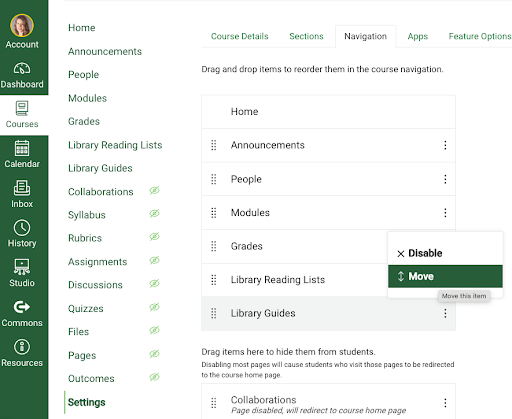Library Services in Canvas
CANVAS
The University of Alberta Library uses Talis Aspire for Reading Lists and Course Materials (short term loans).
The Library Guides page appears in every Canvas course navigation menu. Courses are automatically linked to a library guide, which helps students navigate to databases in their discipline and find relevant information to support their research. Library guides also include links to research help and other library services. The image below shows an example of a library guide in a Canvas course.
Which guide will appear in my course?
Subject abbreviations (e.g., ENGL for English courses) have been matched with relevant U of A Library Subject Guides. If the subject for your course doesn’t have a matching guide, you will instead see a general landing page that includes a link to all library Subject Guides, along with other key library resources. Questions about the Canvas Library Guides page can be directed to the U of A Library Teaching and Learning Team at: library.teachingandlearning@ualberta.ca
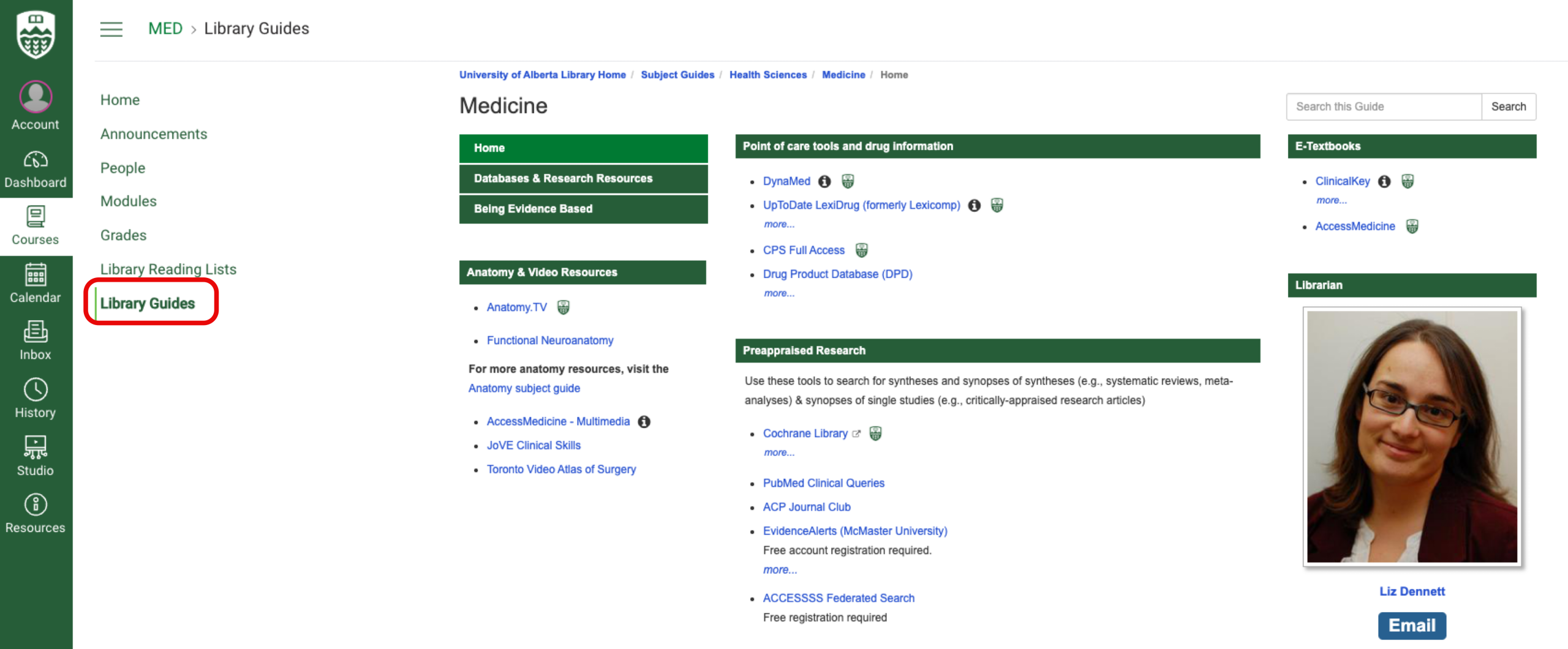
Can I remove or hide the Library Guides page from my course navigation menu?
Yes. At the bottom of the left navigation menu, click on “Settings.” Next, Click on the “Navigation” tab from the horizontal menu. Next to “Library Guides,” hover over the three dots. We recommend moving “Library Guides” down to hide it from students rather than disabling it. This will allow you, or anyone else who creates a copy of your course, to move it back up to the visible course navigation menu as needed.